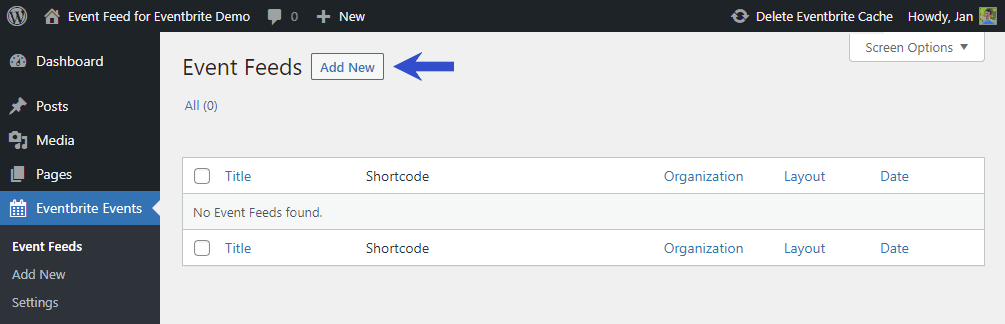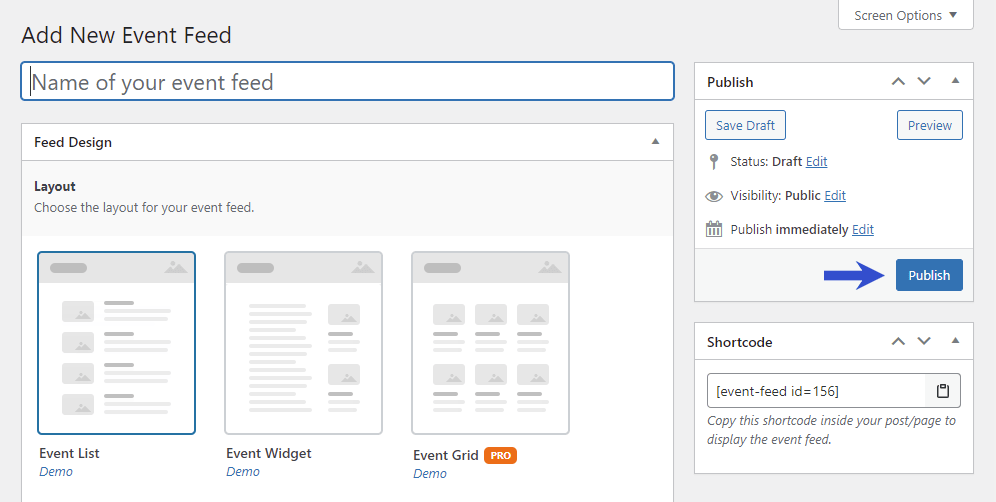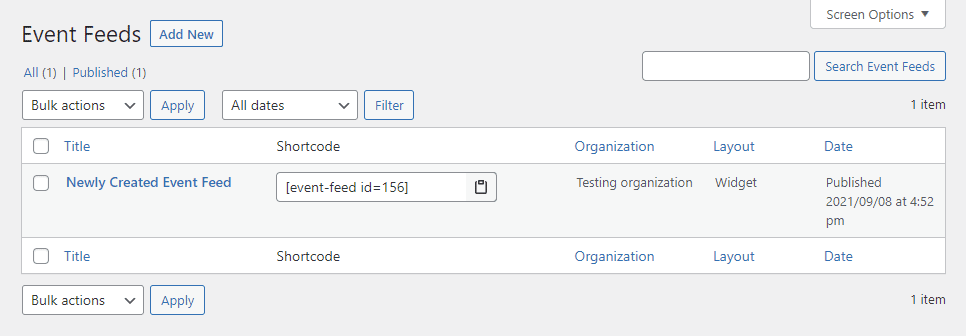Getting Started
Customizing Event Feed
- Creating event feed
- Choosing layout
- Responsive settings
- Customizing color
- Displayed information
- Event details popup
- Ticket checkout
- Event filters
Publishing Event Feed
Global Settings
Guides
Creating event feed
You can create event feeds the same way you create posts in WordPress.
Navigate to “Eventbrite Events” and click on the “Add New” button on top of the screen. Now you should see the editing screen where you can add a new event feed.
On the editing screen, you can see multiple boxes with different settings. We will cover those settings in later chapters, but to publish a new event feed, you always want to fill at least the name of the event feed (for now, you can leave other fields on their default values).
When you are happy with the result, click on the “Publish” or “Update” button in the top right corner of the editing screen (depending on if you are creating or editing the event feed) – this will save all the changes to the database, so you don’t lose them after leaving this screen.
After your event feed is successfully saved, it will appear in the list of all published feeds. The previous screen will now look like this. When you click on the event feed title, you can get back to the editing screen and make more changes.
Now that you know how to create event feeds let’s choose a suitable layout.
Last updated on October 8, 2021