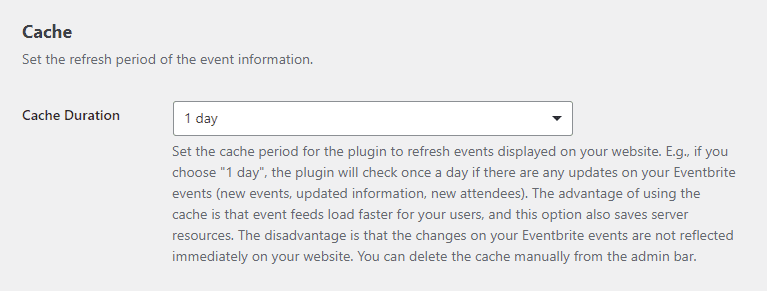Getting Started
Customizing Event Feed
- Creating event feed
- Choosing layout
- Responsive settings
- Customizing color
- Displayed information
- Event details popup
- Ticket checkout
- Event filters
Publishing Event Feed
Global Settings
Guides
Eventbrite Cache
Our plugin comes bundled with caching functionality. Caching can significantly speed up the loading process and also helps save your server resources.
Understanding caching#
Thanks to caching, your server doesn’t need to request new information from Eventbrite every time the user lands on your website. Instead, you can specify the period in which the new data will be requested, and in between, our plugin will be serving cached data. Of course, cached data can be slightly outdated, but in reality, this strategy has more pros than cons.
One benefit is that your event feed will load quickly for the user — and trust us — if users don’t like something, it’s waiting for the slow website to be loaded. Another benefit is that your server will be using fewer resources, so you can be okay even when using a cheaper hosting plan.
Setting cache period#
To set the cache period, go to Eventbrite Events → Settings. You should see this select input right under the API key settings.
We recommend setting the cache period to at least one day. Use lower value only when you don’t have many events published on Eventbrite.
Manually deleting cache#
If you make a substantial change on Eventbrite — e.g., you change the event’s date or venue — you can still clear the cache manually to reflect the changes to your event feeds immediately. You can find the “Delete Eventbrite Cache” button on the right side of the admin bar on both the front-end and back-end parts of your WordPress website.
![]()
Last updated on October 27, 2021